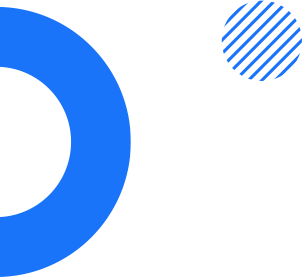(9).png)
Introduction
Upgrading your nopCommerce platform is a pivotal step towards ensuring your online store remains competitive, secure, and efficient. This comprehensive guide is designed to assist store owners, developers, and IT professionals in navigating the complexities of the upgrade process. By adhering to best practices and following detailed step-by-step instructions, you can minimize downtime, enhance your store's performance, and leverage the latest features offered by nopCommerce.
Chapter 1: Understanding the Importance of Upgrading
1.1 Benefits of Upgrading nopCommerce
- Security Enhancements: Upgrading ensures that your online store is protected against the latest security threats and vulnerabilities, safeguarding your customers' data and your business reputation.
- New Features and Improvements: Each version of nopCommerce introduces innovative features and improvements that can enhance the functionality and user experience of your online store.
- Performance Optimizations: Benefit from optimizations that reduce page load times, improve response rates, and efficiently manage resources, leading to a better shopping experience for your customers.
- Compatibility: Stay compatible with the latest technologies and ensure seamless integration with payment gateways, shipping providers, and other third-party services and plugins.
1.2 Risks of Not Upgrading
- Security Risks: Running an outdated version of nopCommerce exposes your store to known vulnerabilities, making it an easy target for cyberattacks.
- Performance Issues: Miss out on performance improvements, which can lead to slower page loads and a decrease in customer satisfaction and sales.
- Compatibility Problems: Face potential issues with new plugins or integrations, as they may not support older versions of nopCommerce.
Chapter 2: Pre-Upgrade Considerations
2.1 Backup Your Site
Creating a comprehensive backup is the first and most crucial step before initiating the upgrade process. This includes all files, databases, and configurations associated with your nopCommerce site. A complete backup ensures that you can restore your online store to its previous state in case any issues arise during the upgrade.
2.2 Check Plugin and Theme Compatibility
Before proceeding with the upgrade, verify the compatibility of your current themes and plugins with the new nopCommerce version. This may involve reaching out to the developers of these extensions or checking their documentation for compatibility notes. Incompatibilities can lead to functionality loss or display issues, which could affect your store's operation.
2.3 Review Customizations
Any customizations made to your store, including changes to core files, custom developed plugins, or theme modifications, should be carefully reviewed and documented. Understanding the extent of these customizations is essential for a smooth upgrade, as they may need to be reapplied or adjusted to work with the new version.
2.4 Set Up a Staging Environment
Upgrading directly on your live site is risky and not recommended. Instead, set up a staging environment that mirrors your live setup. This allows you to test the upgrade process, including the compatibility of plugins and themes, as well as the performance and functionality of your site, without impacting your customers.
Chapter 3: The Upgrade Process
3.1 Step-by-Step Upgrade Instructions
The upgrade process involves several key steps, from preparation to execution. Starting with the preparation of your environment, ensure that your server meets the latest requirements for the new nopCommerce version. Download the upgrade package from the official nopCommerce website and carefully replace the necessary files, keeping backups of important configurations. Pay special attention to the database upgrade script, as this step is critical for maintaining your data integrity.
3.2 Handling Customizations and Third-party Integrations
After upgrading the core platform, reapply customizations and update third-party integrations. This step must be handled with care to avoid conflicts with the new version's features and architecture. Thorough testing in the staging environment is essential to ensure that all elements of your site function correctly together.
Chapter 4: Post-Upgrade Best Practices
4.1 Monitor Site Performance and Logs
Following the upgrade, it's crucial to monitor your site's performance closely. Check server logs for any errors and keep an eye on site speed and resource utilization. Addressing any issues promptly can prevent them from escalating and impacting your users.
4.2 Test All Functionalities
Conduct thorough testing of all site functionalities, especially critical paths like the checkout process, account registration, and login flows. Ensure that all integrations with external services, such as payment gateways and shipping calculators, are operational.
4.3 Seek Feedback
Engaging with your users to gather feedback on their experience can provide valuable insights into any potential issues that may not have been identified during your testing. This feedback can guide further optimizations and improvements to your site.
Conclusion
Upgrading your nopCommerce store is a significant undertaking that can greatly benefit your business when done correctly. By following the comprehensive guide outlined above, including best practices and detailed instructions, you can ensure a successful upgrade that enhances your online store's security, performance, and user experience. Remember, the key to a smooth upgrade is thorough planning, careful execution, and diligent post-upgrade monitoring and testing.