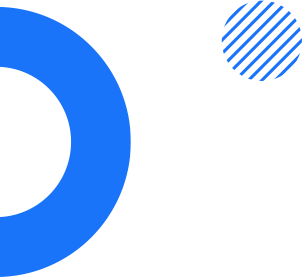(18).png)
The checkout process is a crucial step in the online shopping experience, and it can greatly impact the success of an e-commerce website. In nopCommerce, a popular open-source e-commerce platform, the checkout process can be customized to fit the unique needs of your business and create a more efficient and personalized shopping experience for your customers.
In this blog post, we will provide a step-by-step guide on how to customize the checkout process in nopCommerce. We will cover the different checkout pages, how to modify them, how to add custom fields and other changes you can make to improve the checkout process.
Step 1: Understanding the Checkout Pages in nopCommerce
The checkout process in nopCommerce consists of several pages that guide the customer through the checkout process. These pages include the cart page, the checkout page, the shipping address page, the payment page, and the order confirmation page.
To customize the checkout process, you first need to understand each of these pages and how they fit into the overall checkout process. The cart page, for example, displays the items that the customer has added to their cart and provides options for updating the quantity or removing items. The checkout page collects the customer's billing and shipping information, while the payment page processes the payment.
Step 2: Modifying the Checkout Pages in nopCommerce
Once you have a good understanding of the checkout pages in nopCommerce, you can begin customizing them to meet your specific needs. To modify the checkout pages, you will need to access the nopCommerce administration panel and navigate to the "Configuration" section.
From there, you can access the "Checkout" tab and make changes to the different checkout pages. For example, you can modify the layout and design of the pages, add or remove fields, or change the order of the fields.
Step 3: Adding Custom Fields to the Checkout Process
One of the most powerful features of nopCommerce is its ability to add custom fields to the checkout process. This allows you to collect additional information from customers, such as their preferences or interests, and use that information to personalize their shopping experience.
To add custom fields to the checkout process, you will need to access the "Custom Fields" tab in the nopCommerce administration panel. From there, you can create new custom fields and assign them to the appropriate checkout page.
For example, you may want to add a custom field to the shipping address page that asks customers for their preferred delivery date or time. This information can then be used to schedule the delivery more efficiently and improve the overall customer experience.
Step 4: Customizing the Order Confirmation Page
The order confirmation page is the final step in the checkout process, and it provides customers with a summary of their order and any relevant information, such as the order number and estimated delivery date. This page can also be customized to include additional information or promotions.
To customize the order confirmation page, you will need to access the "Content Management" section in the nopCommerce administration panel. From there, you can create a new page or modify an existing page to include the desired information or promotions.
Step 5: Testing and Refining the Checkout Process
Once you have customized the checkout process in nopCommerce, it's important to test it thoroughly and make any necessary refinements. You can use the nopCommerce testing tools to simulate the checkout process and identify any issues or areas for improvement.
You may also want to gather feedback from customers and make changes based on their suggestions. This can be done through surveys, customer support interactions, or user testing.
Additionally, it's important to regularly review the checkout process and make updates as needed. As your business evolves and your customers' needs change, you may need to make adjustments to the checkout process to ensure that it remains efficient and user-friendly.
Conclusion
Customizing the checkout process in nopCommerce can greatly improve the online shopping experience for your customers and ultimately lead to increased sales and customer loyalty. By following the steps outlined in this guide, you can customize the checkout pages, add custom fields, and modify the order confirmation page to create a seamless and personalized checkout process.
Remember to test and refine the checkout process regularly and gather feedback from customers to ensure that it remains efficient and effective. With a well-designed checkout process, you can provide your customers with a positive shopping experience that will keep them coming back for more.